What Is Cryptobot?
Cryptobot is a malicious ransomware infection created by cyber criminals to pursue evil aims by encrypting your files and causing other security related problems. Usually, Cryptobot enters your system silently, and is distributed via fake e-mail attachments. Once the attachment is downloaded a script is launched and a silent infiltration takes place. Before you notice that there is something wrong with your system, it will start encrypting your files that include .JPG, .JPEG, .PDF, .DOC, .DOCX, .XLS, .ZIP, .CDR files.
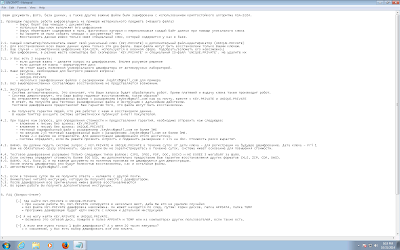
Receiving a notification informing you that your files have been encrypted is your very first hint that the system is in trouble. To regain access to your files, you have to transfer money to its servers for a password. However, transferring money to cyber criminals in order to decrypt your files is not the real solution.
Furthermore, Cryptobot might even be used as a backdoor by other Internet-based infections into your PC. As a result, more malware and viruses can be downloaded to invade your PC deeply, and you can no longer surf the web efficiently and safely.
Take note that the sooner you get rid of Cryptobot the better. Unfortunately, if you do not have your files backed up, you may have lost them for good. However, you still should delete Cryptobot timely in order to keep your PC free of any other threats.
How to Protect Your PC against Cryptobot?
- Pay attention to the whole installation process, and avoid downloading unwanted programs.
- Be careful and resist the temptation to open emails from unknown people, especially, the attachments embedded in the emails.
- Be caution and close the unknown and strange websites as soon as possible if you are redirected to them against your will.
- Install a real-time anti-spyware protection and scan your PC regularly.
How to Remove Cryptobot Ransomware Effectively?
- Solution A: Manual Removal Guide
- Solution B: Automatic Removal Guide
Solution A: Manual Removal Guide
1. Delete Cryptobot associated files
For Windows 8 users:
- Tap the Windows+R key on your keyboard.
- Type regedit and tap Enter.
- Go to HKEY_CURRENT_USER\Software\Microsoft\Windows\CurrentVersion\Run
- Delete the dubious registry key.
- Go to C:\Users\AppData\Local\Temp\ directory.
- Select all the malicious files associated with Cryptobot and delete them.
- Click the Start button.
- Enter regedit into the search box and tap Enter.
- Go to HKEY_CURRENT_USER\Software\Microsoft\Windows\CurrentVersion\Run
- Remove the malicious registry key associated with Cryptobot.
- Go to C:\Users\AppData\Local\Temp\ directory and delete the malicious files.
2. Optimize your PC using RegCure Pro
What can RegCure Pro do for you?
- Fix system errors
- Remove malware
- Improve startup
- Defrag memory
- Clean up your PC
2) Click the Yes button to enter in installation process and then follow the instruction to install the program step by step.

3) When the program is successfully installed, double click on its desktop shortcut to open it. On the Overview tab, check all the scan settings and then click on the Click to Start Scan button to run a system scan on your computer.


5) When the system scan is done, click on Fix All button to completely remove all the performance problems in your computer.

>> Click Here to Download RegCure Pro to Fix Slow PC Performance! <<
Solution B: Automatic Removal Guide
If you do not have broad computer knowledge, we do not recommend the manual removal. Even one mistake can mess up the system. A much more reliable solution would be to use a malware removal tool like SpyHunter that will help you with the Cryptobot issue. Meanwhile, it will also make sure that your PC is safeguarded from other aggressive threats in the future.
What can SpyHunter do for you?
- Give your PC intuitive real-time protection.
- Detect, remove and block spyware, rootkits, adware, keyloggers, cookies, trojans, worms and other types of malware.
- Spyware HelpDesk generates free custom malware fixes specific to your PC
- Allow you to restore backed up objects.
2. Click the Run button to enter the setup program and follow the installation steps until setup is complete.

3. When the installation is complete, click the Finish button to exit the installation.

4. If SpyHunter does not automatically start, click the icon on your desktop or Start menu to open it.
5. Allow the program to scan by clicking the Scan Computer Now! button. If you would like to have a quick scan on your PC, please check the Quick Scan box; otherwise, uncheck it.

6. The first scan will take some time, please be patient while waiting for the scanning result.

7. After the scan is done, you can see that all threats are successfully detected. Check the Select All box and then click the Remove button to fix all threats in your PC.

>>Click Here to Download SpyHunter to Protect Your PC from Malicious Threats!<<
Good Luck and be safe online.

Note: SpyHunter is free for malware detection. To use the removal function, you will need to purchase its full version.




No comments:
Post a Comment