What is DropIntoDeals?
DropIntoDeals is a free program that claims to be your secret weapon for online savings. It helps you get the best deals at thousands of big-name online stores including Expedia, Best Buy, Walmart, Newegg, and more while you shop. DropIntoDeals may seem helpful as it takes the headache out of coupon hunting, but in fact it is a deceptive adware that can bring many annoyances.
- It enters into your PC without obvious notification.
- It corrupts your Internet Explorer, Chrome, Firefox, Safari and more other web browsers.
- It constantly displays loads of ads, coupons and deals in the form of pop-up windows flooding in your browser pages.
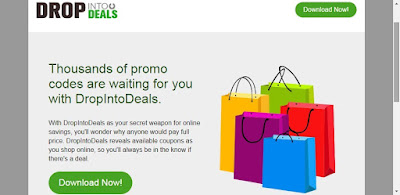
- You will be redirected to unsafe websites if you click any of ads by DropIntoDeals.
- It increases your chances to get infected with malicious threats.
- It often runs in the background to generate unwanted ads, which takes large amounts of system resources and leads to poor performance.
All in all, DropIntoDeals is potentially unwanted. You should know that the longer it stays on your PC the more troubles it will cause. Therefore, you need to remove DropIntoDeals from the infected PC immediately so as to avoid deeper troubles.
How to remove DropIntoDeals easily and thoroughly?
STEP 1: Remove DropIntoDeals from PC
- Manual Removal
- Automatic Removal with SpyHunter
STEP 1: Remove DropIntoDeals from Web Browsers
- Manual Removal
1. Stop your internet browser's running process in Windows Task Manager.
Press Ctrl+Shift+Esc together to open Windows Task Manager, click Processes tab, locate the running process of your internet browser, and then click the "End Process" button.
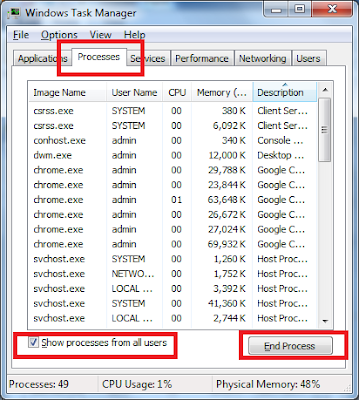
2. Uninstall DropIntoDeals in Control Panel.
- Click the Start button, then navigate to your Control Panel.
- Double click "Add/Remove Programs" or "Programs and Features" from your Control Panel.
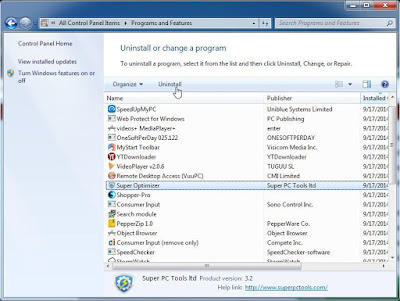
- Scroll through the list of installed programs and click "DropIntoDeals", and then click "Uninstall".
3. Remove the extension from web browsers individually
Internet Explorer:
- Open the desktop, and then tap or click the Internet Explorer icon on the taskbar.
- Tap or click the Tools button, and then tap or click Manage add-ons.
- Under Show, tap or click All add-ons, and then select unwanted add-ons.
- Make sure to remove all BHO's you do not know or need. If you don't use any BHO remove everything listed in the Add-ons panel.
- If the add-on can be deleted, you'll see the Remove option. Tap or click Remove and then tap or click Close. Otherwise click Disable button.
Google Chrome:
- Click the Chrome menu on the browser toolbar.
- Click Tools.
- Select Extensions.
- Click the trash can icon by the extensions you'd like to completely remove.
- Make sure to remove all extensions you do not know or need. If you don't use any extension remove everything listed in the extensions panel.
- A confirmation dialog appears, click Remove.
Mozilla Firefox:
- Click the menu button firefox menu and choose Add-ons. The Add-ons Manager tab will open.
- In the Add-ons Manager tab, select the Extensions or Appearance panel.
- Select the unwanted ones.
- Make sure to remove all extensions you do not know or need. If you don't use any extension remove everything listed in the extensions panel.
- Click its Disable or Remove button. Remove button is preferred if available.
- Click Restart now if it pops up. Your tabs will be saved and restored after the restart.
Safari:
- Make sure your Safari browser is active, click Safari menu, and select Preferences....
- In the opened window click Extensions, locate any recently installed suspicious extension, select it and click Uninstall.
- This time select Clear History and Website Data... on Safari menu.
- In the opened window select all history and click the Clear History button.
If you have already tried the method above and are still having trouble, you may wish to try this automatic removal.
What can SpyHunter do for you?
- Give your PC intuitive real-time protection.
- Detect, remove and block spyware, rootkits, adware, keyloggers, cookies, trojans, worms and other types of malware.
- Spyware HelpDesk generates free custom malware fixes specific to your PC
- Allow you to restore backed up objects.
1. Click on the below button to free download SpyHunter on your PC.
2. Click the "Run" button to enter the setup program and follow the installation steps until setup is complete.


3. If SpyHunter does not automatically start, click the icon on your desktop or Start menu to open it.



5. The first scan will take some time, please be patient while waiting for the scanning result.
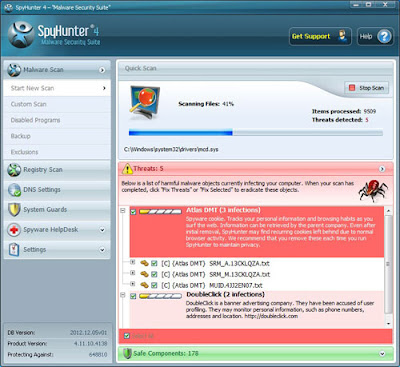
6. After the scan is done, you can see that all threats are successfully detected. Check the "Select All" box and then click the "Remove" button to fix all threats in your PC.

Note: SpyHunter's free version is only for malware detection. To remove the malware threats on your PC, you will need to purchase SpyHunter's malware removal tool.
STEP 2: Speed up Your PC Using RegCure Pro
What can RegCure Pro do for you?
- Fix system errors
- Remove malware
- Improve startup
- Defrag memory
- Clean up your PC
1. Click the below button to download RegCure Pro to your PC.
2. Click the "Run" button to enter in installation process and then follow the instruction to install the program step by step.
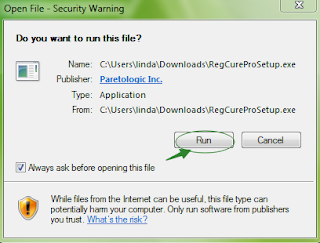
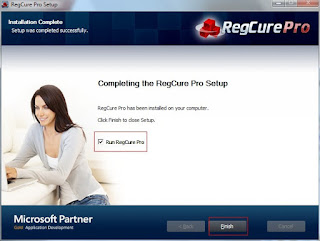

4. The first system scan will take some time, please be patient. The screenshot of the system scan progress is shown below.

5. When the system scan is done, click on "Fix All" button to completely remove all the performance problems in your computer.

Note: The free version of RegCure Pro is only for malware detection. To use its functions, you will need to purchase its full version.
Below is a Recommended Video:
In Summery:
DropIntoDeals is potentially unwanted and should be kicked out of the infected PC immediately in case of further troubles.
Download SpyHunter to remove DropIntoDeals quickly.
Download RegCure Pro to optimize your PC easily.
Good Luck and be safe online.


No comments:
Post a Comment