What is ShoppinGate?
ShoppinGate is advertised as a useful web service which claims to help the network users to enhance online shopping experience like providing special offers, deals for the product you are looking for online. However, you should not trust it because it is just another adware-type program designed for marketing purposes. Once installed, this adware program is able to monitor your browsing activities and collect the related information so as to deliver lots of personalized ads within your web browsers. It mainly aims to help its designer to generate pay-per-click revenue.
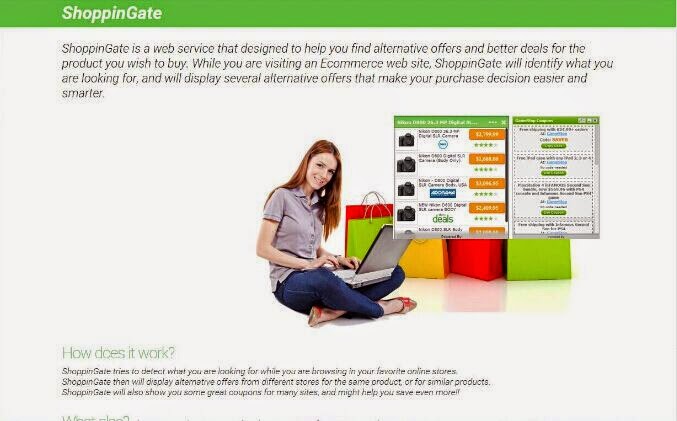
Usually, this adware program attaches itself to your web browsers as an add-on such as Internet Explorer, Firefox, Google Chrome, etc. Besides, it also has the ability to change your browser settings. Then, endless various commercial ads in form of deals, coupons, in-text ads, pop-up ads, pop-under ads, and banner will take up your whole screen, which affect your online activities greatly. If you click on those ads accidentally, you will be redirected to some unknown websites aiming to promote products or services. As you see, each click on an ad by ShoppinGate may mean a risk of visiting an unknown website which may contains unwanted sponsored links, annoying ads, etc. Therefore, it is highly recommended that you should take actions to remove ShoppinGate from your computer as soon as possible.
Usually, the same as other adware programs, this adware program comes into your computer system via bundled with freeware downloads such as media players, PDF Creators and Adobe Flash players, etc. It may also get inside your computer along with spam email attachments. Opening the unknown attachments may mean give chances for the adware programs to enter your computer. So, do not open the unknown attachments easily especially those from strangers. What is more, this adware program can penetrate into your PC via some malicious websites especially those hacked ones which may contain thousands of malware like adware, worms, Trojans and spyware. Therefore, to safeguard your PC from computer viruses, it is recommended that you should pay close attention to your online activities.
1. Endless annoying pop-up ads are displayed within your web browsers.
2. It can modify your DNS settings, browser settings, which may lead to browsers abnormal performance.
3. It may redirect you to some unknown even malicious websites against your will, which may result in other malware installation.
4. It may take up your computer resources, which degrades your computer performance greatly.
5. It collects your personal information without your consent, which may threaten your privacy.
How Does ShoppinGate Distribute?
Usually, the same as other adware programs, this adware program comes into your computer system via bundled with freeware downloads such as media players, PDF Creators and Adobe Flash players, etc. It may also get inside your computer along with spam email attachments. Opening the unknown attachments may mean give chances for the adware programs to enter your computer. So, do not open the unknown attachments easily especially those from strangers. What is more, this adware program can penetrate into your PC via some malicious websites especially those hacked ones which may contain thousands of malware like adware, worms, Trojans and spyware. Therefore, to safeguard your PC from computer viruses, it is recommended that you should pay close attention to your online activities.
How Troublesome ShoppinGate is!
1. Endless annoying pop-up ads are displayed within your web browsers.
2. It can modify your DNS settings, browser settings, which may lead to browsers abnormal performance.
3. It may redirect you to some unknown even malicious websites against your will, which may result in other malware installation.
4. It may take up your computer resources, which degrades your computer performance greatly.
5. It collects your personal information without your consent, which may threaten your privacy.
ShoppinGate Removal Guide
Technically, it may not be a virus; however, most of its behaviors can do harm to the entire system even put it in poor condition. Thus, there is no more reason not to remove it from the system. To safeguard the system from further trouble, the computer users should take auctions to remove it from the computer without any delay. If your computer is infected with this adware and you are now harassed by its ads, then you can follow the removal guide below to get rid of it effectively. You know manual removal is so complicated that a minor mistake may result data loss even system damage. So, if you are inexperienced in manual removal, you are suggested to use a reputable and powerful anti-spyware application like SpyHunter to help you remove this adware from your PC thoroughly and for good.
ShoppinGate Manual Removal Guides:
Step1): Uninstall all suspicious programs from Control Panel
For Windows 7:
1). Click the button Start -> Click on Control Panel
For Windows 7:
1). Click the button Start -> Click on Control Panel
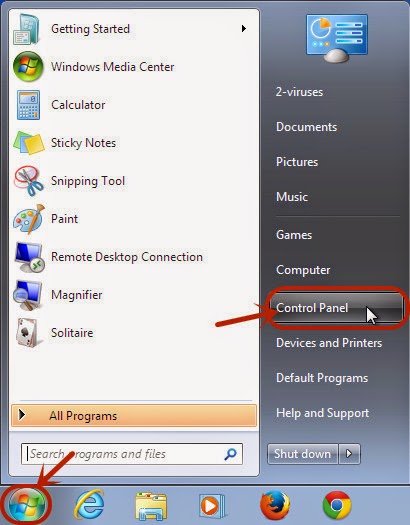
2) Under Programs, click on Uninstall a program
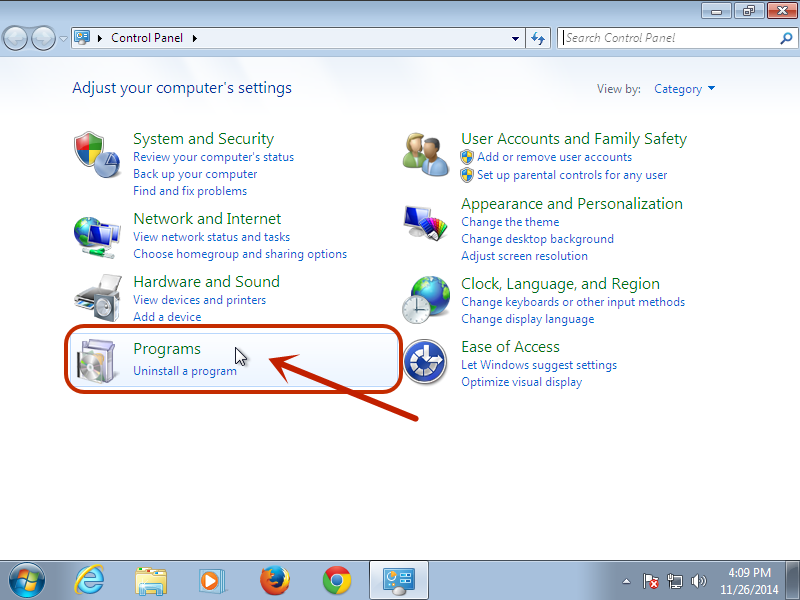
3) Search for unwanted programs -> click Uninstall to remove them
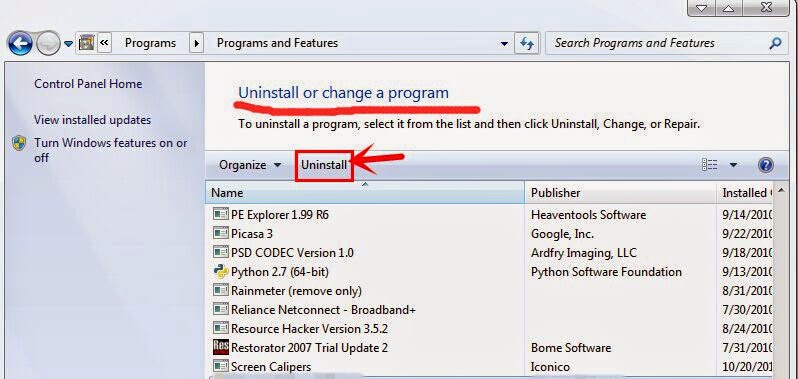
For windows 8:
1). Move the mouse to the top right corner of the computer screen
2). Click Search on Charms bar -> type co into the search blank
3). When Control Panel appears in the search results on the left panel, click on it.
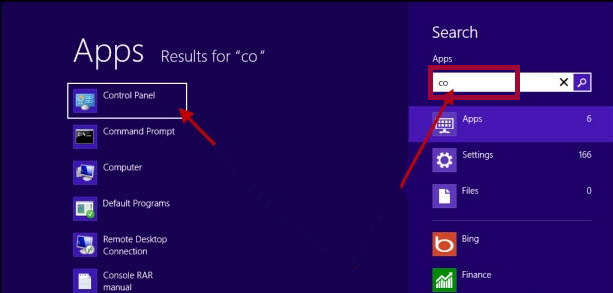
4). Click on View by Category -> click on Uninstall a program
5). Search for unwanted programs -> Uninstall them
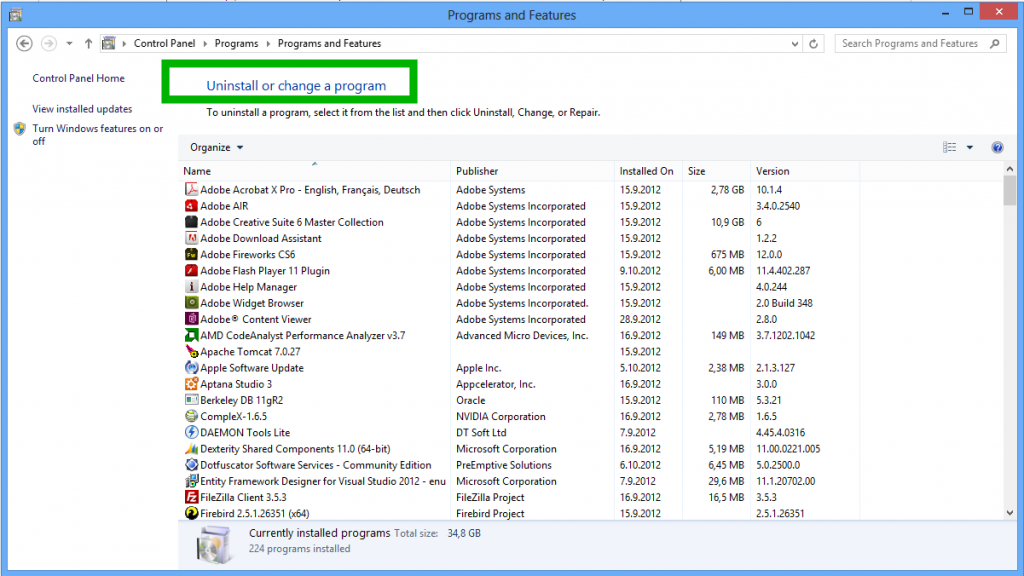
Step2): Remove all suspicious add-ons or extensions from your web browsers
For Google Chrome:
1. Open Google Chrome -> click the Customize and control Google Chrome icon with three short stripes on the top right corner -> click on More tools -> click on Extensions
2. Look for suspicious extensions in the list, then click Trash icon to delete them one by one.
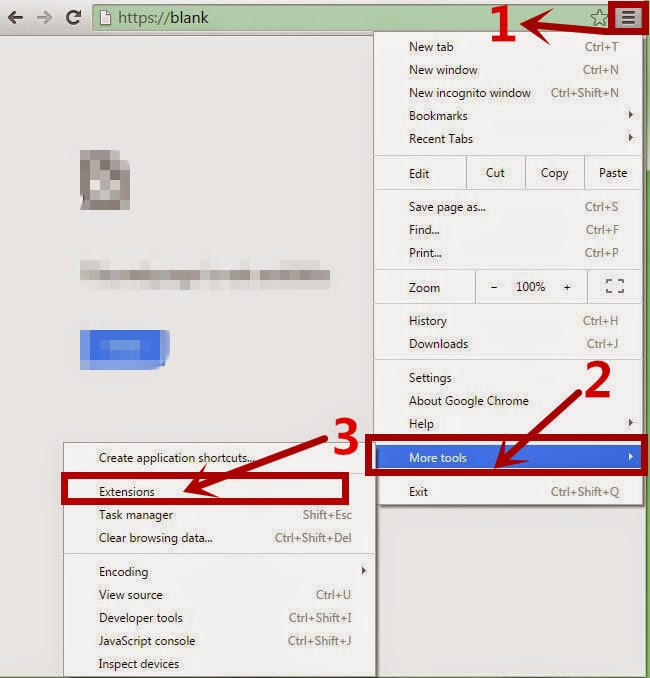
For Mozilla Firefox:
1. Start Firefox and press Ctrl+Shift+A on the keyboard at the same time to open Add-ons Manager. You will see a list of all extensions and plugins installed in Firfox.
2. Look for suspicious add-ons on the Extensions and Plugin. Highlight each one individually and click remove.
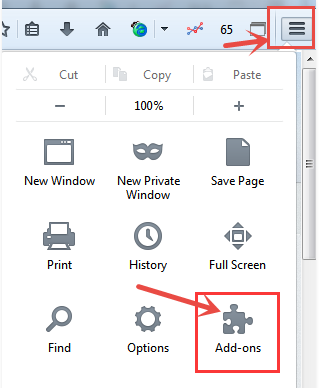
For Internet Explorer:
1. Click on the gear icon on the top right corner -> click on Manage add-ons
2. Under the tab Toolbars and Extensions, find out and disable the toolbars or extensions related to the adware
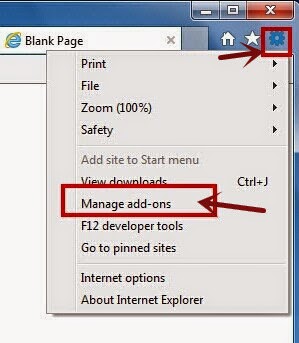
Step3): Remove all malicious files and registry entries from your computer system
1). Press Win+R in your keyboard at the same time to open the registry editor -> type regedit in the search box -> press Enter
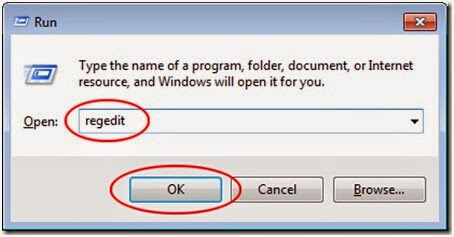
2). Look for any registry entries associated with the adware and remove them
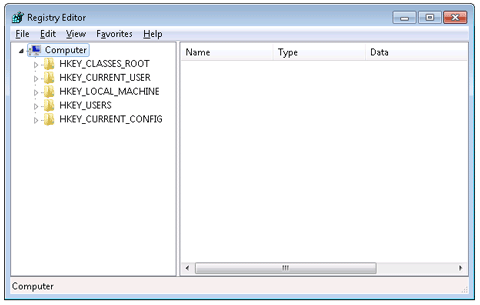
Step4). Using RegCure Pro to optimize your system after manual removal
Click Here to Download:
1.Click the icon to download RegCure Pro
2. Double-click on the icon the RegCure Pro program to open it

3. Click Next and complete the installation

4. RegCure Pro will begin to automatically scan your computer for errors RegCure Pro Thoroughly scans and cleans up your Windows registry automatically. RegCure Pro allows you to automate the whole process of regular optimization of your PC for best performance using an in-built “Fix All" scheduler.

Automatically Remove ShoppinGate with SpyHunter
Step one: Click the icon to download SpyHunter removal tool

Step two: Install Spyhunter as follows.



Step three: After the installation, run SpyHunter and click “Malware Scan” button to have a full or quick scan on your PC.

Step four: Select the detected malicious files after your scanning and click “Remove” button to clean up all viruses.

Note: As ShoppinGate is a relatively tricky and stubborn adware program, it can do much harm to your PC if you keep it in your system without taking any actions to remove it. If you have difficulties in removing this adware maually, it is recommended that you use a good removal tool like SpyHunter to get rid of it effectively.
No comments:
Post a Comment