What is Shopping Blast?
Shopping Blast, categorized as an annoying adware program, is distributed as a plugin, extension or web browser add-on. Once the adware program manages to penetrate into the web browsers, it will display banner ads, pop-up ads, underlined words and other similar notifications within browsers such as Google Chrome, Mozilla, Internet Explorer, etc. And these ads by Shopping Blast mainly aim to promote their predetermined websites and mislead the network users to download this adware-type application by accident. What is more, the network users may also be redirected to some unknown websites which may contain other PUPs, adware and other similar suspicious programs. In addition, the adware program has the ability to track the network users browsing histories and collect their information. Then it will display ads to you according to browsing habits.
Shopping Blast is able to get inside the computer system along with freeware and shareware without the users’ consent. Bundling seems to be a common way of various unwanted programs distribution. Therefore, the users should pay close attention when downloading and installing software. And Custom or Advanced installation of the freeware is recommended.
As you see, this adware is relatively troublesome. So, if you are the one who has downloaded the adware, it is recommended that you should ignore its pop-up notifications as well as ads which may redirect you to unknown even malicious websites. Then you should use a reputable antivirus removal tool to scan and detect your computer thoroughly and take actions to remove the adware hiding in the computer without any delay.
Guide to Remove Shopping Blast Step by Step
Step 1: Remove unwanted add-ons and extensions from web browsers
For Google Chrome:
1. Open Google Chrome -> click the Customize and control Google Chrome icon with three short stripes on the top right corner -> click on More tools -> click on Extensions
For Google Chrome:
1. Open Google Chrome -> click the Customize and control Google Chrome icon with three short stripes on the top right corner -> click on More tools -> click on Extensions
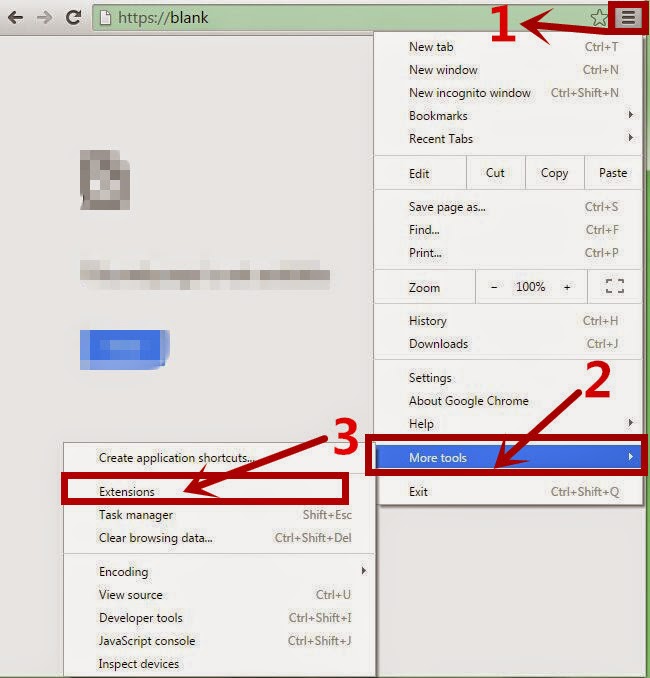
2. Look for suspicious extensions in the list, then click Trash icon to delete them one by one.
For Mozilla Firefox:
1. Start Firefox and press Ctrl+Shift+A on the keyboard at the same time to open Add-ons Manager (or click on Tools > click on Add-ons ). You will see a list of all extensions and plugins installed in Firfox.
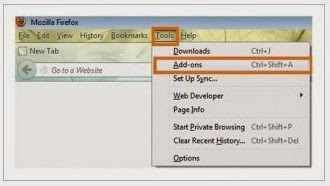
2. Look for suspicious add-ons on the Extensions and Plugin. Highlight each one individually and click remove.
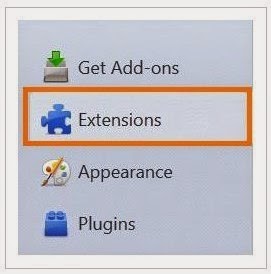
Step 2: Uninstall this adware program from Control Panel
For Windows 7:
1. Open Windows Start Menu and go to the Control Panel.
1. Open Windows Start Menu and go to the Control Panel.
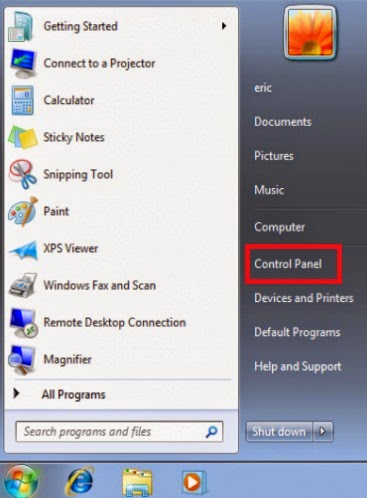
2. On Windows Control Panel, under Programs click Uninstall a program to remove unwanted programs.
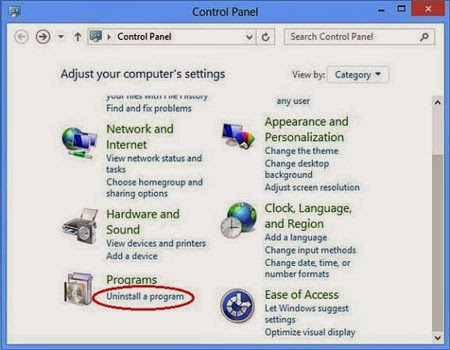
Step 3: Find out and remove all the registry entries related to Shopping Blast
1. Press Win+R keys on the keyboard at the same time to open the Run box, then type regedit into the search blank
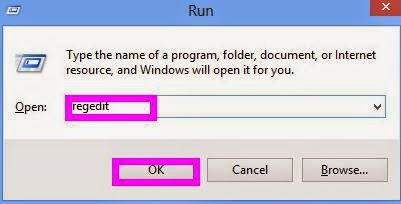
2. Find out and remove all the registry entries associated with this adware in the Registry Editor window
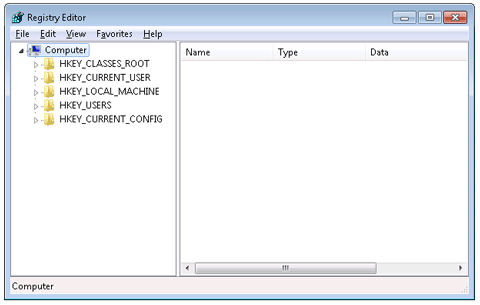
As Shopping Blast is relatively stubborn, it is hard for certain inexperienced computer users to manually remove it completely from the system. To avoid some potential computer threats, you are suggested to download RegCure Pro to optimize your computer for good.
1. Click the icon below to download the RegCure Pro.
2. Click the button Run.
3. Click the button Accept and Install. And RegCure Pro will be installed successfully on your desktop. Then, open the RegCure Pro and it will start to scan your computer.


4. Click the button Fix All to optimize your PC.

Remove Shopping Blast Automatically with SpyHnuter
SpyHunter is designed as a simple way for the average computer user to protect their PC from online threats. It is automatically configured to give you the best protection. It provides reliable protection against all kinds of malicious threats including spyware, adware, hijackers, rootkits, and more. You can follow the instructions provided below to download and install SpyHunter successfully, and enjoy the immediate and ongoing protection.
1. Download SpyHunter by clicking the following download link:
2. Double-click on the downloaded file. If asked to allow program to make changes to this computer, click “Yes” button.

3. In this step, please accept the Licence Agreement and click “Next >” button.


4. After the definition database is downloaded, system scan will automatically start.

5.Remove all the threats completely from your PC

Note: Shopping Blast is an annoying adware program designed by cyber criminals for illegal purposes. Computer users should drop and uninstall it without any delay to protect your computer and privacy and enjoy surfing online smoothly. If you have any problems to remove this adware manually, you are suggested to download a good and powerful antivirus tool to help you remove it completely and for good.


No comments:
Post a Comment