What is Plain Savings?
Plain Savings, deemed as an adware program, has the ability to display pop-up ads shown as boxes on any webpage you are visiting. These boxes contain a variety of coupons which are available, pop-up ads, advertising banners or as underlined keywords. These Ads by Plain Savings aim to promote web browser toolbars, optimization utilities and other products. And its designer can earn money via generating pay-per-click revenue.
Usually, Plain Savings gets into the computer without being noticed via irregular free programs downloads from the Internet. Therefore, the computer users should pay much attention when installing software.
Necessary to Remove Plain Savings:
Plain Savings claims to display coupons for sites you are visiting and provide you with competitive prices when you are viewing product pages at sites like Amazon. Though this service may sound useful, the Plain Savings program can be aggressive and will display ads on the webpages against your will.
Once Plain Savings manages to sneak into your device, your computer system and online activities will act abnormally. You may see a lot of advertising banners on the webpage that you are visiting. And random webpage text may be turned into hyperlinks. Browser pop-ups show up to recommend fake updates. What is worse, Plain Savings may result in other adware programs installation without being noticed. As a result, your computer as well as your information may encounter many other threats. Hence, if you are now harassed by Plain Savings ads, it is recommended that you need to remove it from your PC as soon as possible.
Step-by-step Manual Removal Guides for Plain Savings:
For Windows 7:
Step one: Head to Control Panel and remove all suspicious programs
1).Click Start button, then select Control Panel
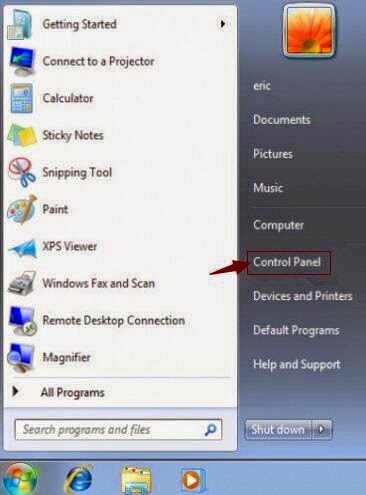
2).Under Programs, click Uninstall a program
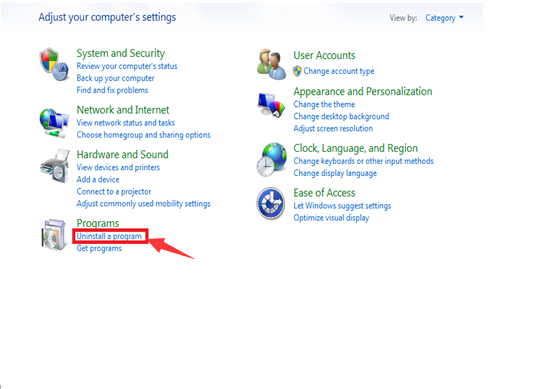
3).Find out the suspicious programs and click Uninstall to remove them
Step two: Delete all unwanted extensions or add-ons from browsers
For Internet Explorer:
1). click the gear icon in the top right corner and select Manage add-ons

2). Under the tab Toolbars and Extensions, look for and disable the toolbars or extensions about Plain Savings
For Google Chrome:
1).Click the wrench icon in the top right corner, and choose Tools option, then select Extensions

2)Under Extensions tab, find out and remove all extensions associated with Plain Savings
Step three: Delete all malicious files and registry entries from your system
1).Press Win+R at the same time to open the registry editor, and type regedit in the search blank, then click OK

2).Find out and delete registry entries about Plain Savings
Step four: Using RegCure Pro to Optimize Your System After Manual Removal
For Internet Explorer:
1). click the gear icon in the top right corner and select Manage add-ons

For Google Chrome:
1).Click the wrench icon in the top right corner, and choose Tools option, then select Extensions

2)Under Extensions tab, find out and remove all extensions associated with Plain Savings
Step three: Delete all malicious files and registry entries from your system
1).Press Win+R at the same time to open the registry editor, and type regedit in the search blank, then click OK

2).Find out and delete registry entries about Plain Savings
Step four: Using RegCure Pro to Optimize Your System After Manual Removal
As Plain Savings is relatively stubborn, it is hard for certain inexperienced computer users to manually remove it completely from the system. To avoid some potential computer threats, you are suggested to download RegCure Pro to optimize your computer for good.
Step1. Click the icon below to download the RegCure Pro.
Step2. Click the button Run.
Step3. Click the button Accept and Install. And RegCure Pro will be installed successfully on your desktop. Then, open the RegCure Pro and it will start to scan your computer.


Step4. Click the button Fix All to optimize your PC.

Remove Plain Savings Automatically with SpyHnuter
SpyHunter, a powerful, advanced, real-time anti-spyware application which can detect, remove and block spyware, rootkits, adware, keyloggers, cookies, Trojans, worms and other types of malware.
Download SpyHunter’s malware removal tool to remove the malware threats. The following steps are helpful for you to install SpyHunter.
Step1: Click the yellow icon “Download”. When you click the link, you can see the next step as following step2.
Step2: When you click the button in the step1, you should click the button “Run” in step2.
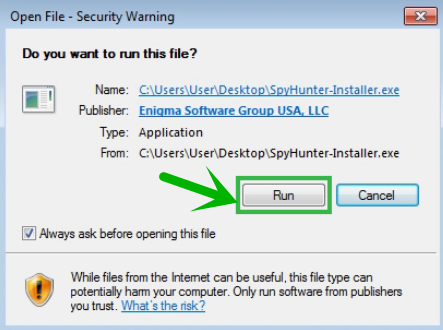
Step3: Please choose the option “I accept the EULA and Privacy Policy”, and then click the button “INSTALL”. When the SpyHunter is set up successfully on your desktop, you can click the button “Start New Scan”.
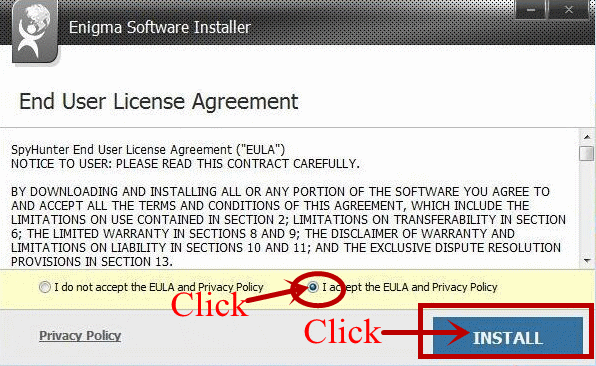
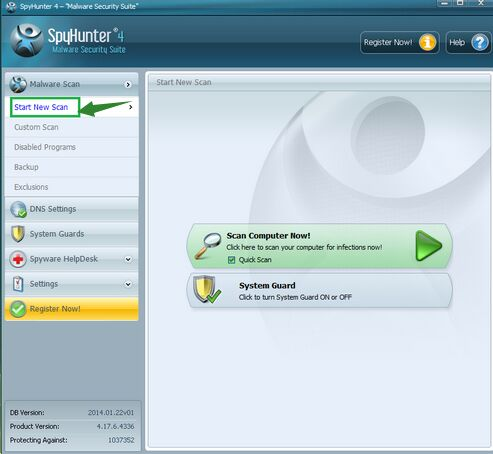
Step4: When you want to remove the malware threats, you need to click the button “Select all”, and then click the button “Remove” on the bottom right corner.
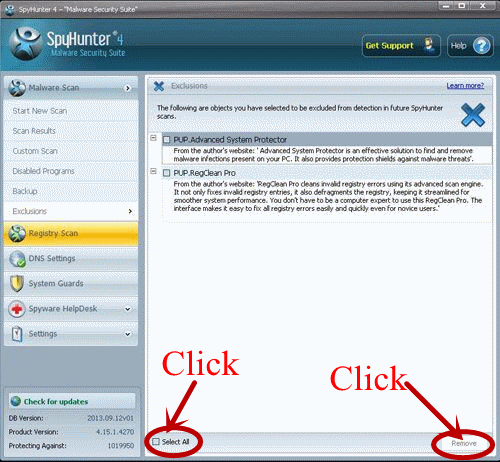
Note: Plain Savings is an annoying pop-up designed by cyber criminals for illegal purposes. Computer users should drop and install it without any delay to protect your computer and privacy and enjoy surfing online smoothly. If you have any problems to remove the virus manually, you are suggested to download a good and powerful antivirus tool to help you remove it completely and for good.



No comments:
Post a Comment