The Description of DoReMe:
DoReMe, an adware-type application, has the ability to track people and display a lot of irrelevant commercial ads, which greatly disturbs computer users’ online activities. Besides, the adware-type application also can greatly degrade computer performance even make the system crash.
Usually, DoReMe adware comes into the computer along with freewares as well as sharewares without being noticed. Therefore, to safeguard your computer from adware like DoReMe, it is recommended that you should pay much attention to the download and installation of freewares and sharewares online.
DoReMe - A Big Trouble to Your PC:
Once DoReMe manages to penetrate into the computer system, it will display numerous ads within web browsers such as Google Chrome, Mozilla Firefox, Internet Explorer, Safari, etc. Then, the ads by DoReMe may redirect you to some unknown even malicious websites. What is more, DoReMe redirects may also happen to you after you click on the 'DoReMe Deals', 'Ads by DoReMe', 'DoReMe Offers' and similar notifications. Besides, they also may show up unexpectedly in form of banner ads, pop-up, in-text links, or pop-under. What is worse, DoReMe adware may install cookies and record your browsing histories to collect your information.
As you see, DoReMe is really troublesome and it may endangers your online activities as well as privacy. Hence, if you are now harassed by DoReMe ads, it is recommended that you should take actions to remove the adware from the computer without any delay.
Step-by-step Manual Removal Guides for DoReMe:
For Windows 7:
Step one: Head to Control Panel and remove all suspicious programs
1).Click Start button, then select Control Panel
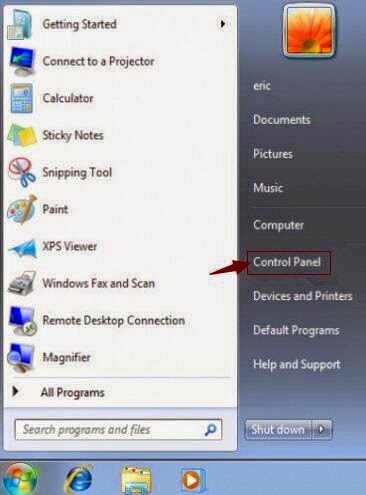
2).Under Programs, click Uninstall a program
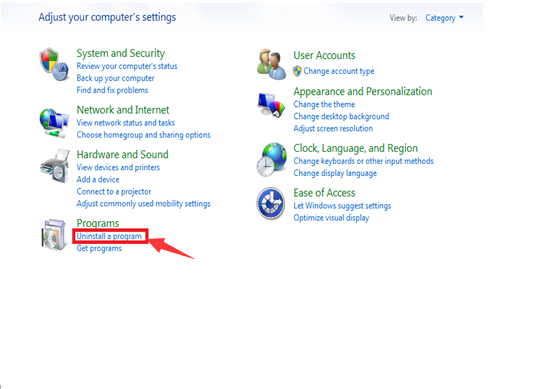
3).Find out the suspicious programs and click Uninstall to remove them
Step two: Delete all unwanted extensions or add-ons from browsers
For Internet Explorer:
1). click the gear icon in the top right corner and select Manage add-ons

2). Under the tab Toolbars and Extensions, look for and disable the toolbars or extensions about DoReMe
For Google Chrome:
1).Click the wrench icon in the top right corner, and choose Tools option, then select Extensions

2)Under Extensions tab, find out and remove all extensions associated with DoReMe
Step three: Delete all malicious files and registry entries from your system
1).Press Win+R at the same time to open the registry editor, and type regedit in the search blank, then click OK

2).Find out and delete registry entries about DoReMe
Step four: Using RegCure Pro to Optimize Your System After Manual Removal
For Internet Explorer:
1). click the gear icon in the top right corner and select Manage add-ons

For Google Chrome:
1).Click the wrench icon in the top right corner, and choose Tools option, then select Extensions

2)Under Extensions tab, find out and remove all extensions associated with DoReMe
Step three: Delete all malicious files and registry entries from your system
1).Press Win+R at the same time to open the registry editor, and type regedit in the search blank, then click OK

2).Find out and delete registry entries about DoReMe
Step four: Using RegCure Pro to Optimize Your System After Manual Removal
As DoReMe is relatively stubborn, it is hard for certain inexperienced computer users to manually remove it completely from the system. To avoid some potential computer threats, you are suggested to download RegCure Pro to optimize your computer for good.
Step1. Click the icon below to download the RegCure Pro.
Step2. Click the button Run.
Step3. Click the button Accept and Install. And RegCure Pro will be installed successfully on your desktop. Then, open the RegCure Pro and it will start to scan your computer.


Step4. Click the button Fix All to optimize your PC.

Automatically Remove DoReMe with SpyHnuter
SpyHunter, a powerful, advanced, real-time anti-spyware application which can detect, remove and block spyware, rootkits, adware, keyloggers, cookies, Trojans, worms and other types of malware.
Download SpyHunter’s malware removal tool to remove the malware threats. The following steps are helpful for you to install SpyHunter.
Step1: Click the yellow icon “Download”. When you click the link, you can see the next step as following step2.
Step2: When you click the button in the step1, you should click the button “Run” in step2.
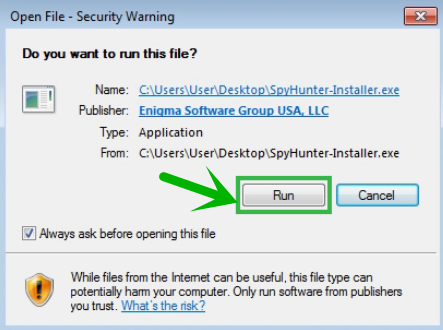
Step3: Please choose the option “I accept the EULA and Privacy Policy”, and then click the button “INSTALL”. When the SpyHunter is set up successfully on your desktop, you can click the button “Start New Scan”.
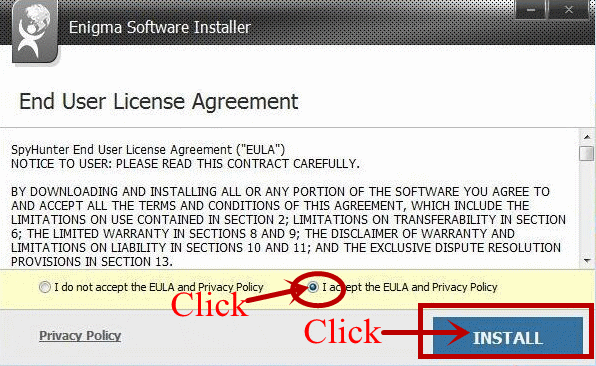
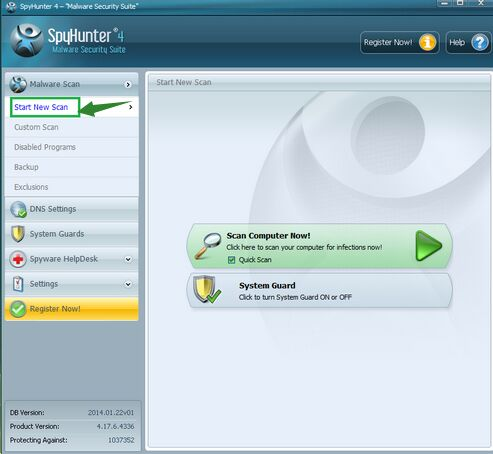
Step4: When you want to remove the malware threats, you need to click the button “Select all”, and then click the button “Remove” on the bottom right corner.
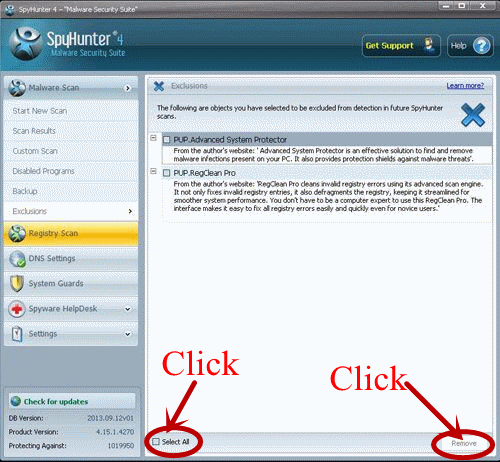
Note: DoReMe is an annoying pop-up designed by cyber criminals for illegal purposes. Computer users should drop and install it without any delay to protect your computer and privacy and enjoy surfing online smoothly. If you have any problems to remove the virus manually, you are suggested to download a good and powerful antivirus tool to help you remove it completely and for good.



No comments:
Post a Comment