Basic information about V9.com
V9.com also known as http://en.v9.com, http://pl.v9.com, http://search.v9.com and http://search.v9.com/web is a browser hijacker which will change the homepage and default search engine on the infected PC. Usually, when people open the internet, the first thing they see is their preferred browser page, search engine or favorite new channel. However, whenV9.com invades into their PC, no matter which browsers they open, the website that appears is V9.com or its allied websites. Besides causing the redirection, V9.com also creates unwanted browser start-ups, makes unstopped pop-up ads and displays advertisements and sponsored links in the search results. Moreover, the search result showed by V9.com search engine are often different from those displayed in formal websites such as Google, Firefox and Internet Explorer. At the same time, this notorious virus may collect search terms from users’ search queries and send them to the remote cyber criminal to analyze users’ habits. That is why many users find that the pop-up ads are so match to their interests. V9.com is running in the background and takes up a large space of the PC resources which may cause the infected computer performance declines day after day. Sometimes users may encounter system crashes and window freezing when they are operating the computer. Many issues may be caused by V9.com browser hijacker, it is recommended to remove this notorious virus from the infected PC as soon as possible.
The screenshot of V9.com:
How to prevent from being infected with V9.com virus?
1. Never click on a link or attachment in an email that you are not positive is from a trusted source;
2. Beware of internet pop-ups;
3. Set up your Windows Update to automatically download patches and upgrades;
4. Install real-time anti-spyware protection and Keep anti-malware applications current.
5. When install some free software, be caution of every set up processes and always choose custom option. Avoid install anything that are not familiar.
Manual Removal instruction:
1. End the running processes of V9.com virus.
Specific methods: Open the Windows Task Manager by pressing CTRL+ALT+DEL or CTRL+SHIFT+ESC simultaneously. If that didn’t work, try another way. Press the Start button and click on the Run option. This will start the Run tool. Type in taskmgr and press OK. This should start the Windows Task Manager
Within the Windows Task Manager click on the Processes tab. Find the processes of this malicious virus. Select them with your mouse or keyboard and click on the End Process button.
2. Remove V9 .com redirect in Internet Explorer:
1). Open Internet Explorer. Go to Tools → Manage Add-ons.
2). Select Search Providers. First of all, choose Live Search search engine and make it your default web search provider (Set as default).
3). Select V9 and click Remove to remove it. Close the window.
4). Right-click the Internet Explorer shortcut you are using to open your web browser and select Properties.
5). Select Shortcut tab and remove "http://en.v9.com...." from the Target field and click OK to save changes. Basically, there should be only the path to Internet Explorer executable file.
6). Finally, go to Tools → Internet Options and restore your home page to default.
3. search every corner of the infected PC to remove the following malicious files
Specific method: click the Start button choose Control Panel, find out Appearance and Personalization, and then click Folder Options and choose the View tab. Under Advanced settings, click Show hidden files and folders, uncheck Hide protected operating system files (Recommended) and then click OK.
%systemroot%\Tasks\*.job /lockedfiles
%AllUsersProfile%\random.exe
%AppData%\Roaming\Microsoft\Windows\Templates\random.exe
%Temp%\random.exe
%AllUsersProfile%\Application Data\.dll
4: Delete malicious registry entries related v9.com Redirect.
HKEY_CURRENT_USER\Software\Microsoft\Windows\CurrentVersion\Run\[RANDOM CHARACTERS].exe
HKEY_LOCAL_MACHINE\Software\Microsoft\Windows NT\CurrentVersion\Random
HKEY_CURRENT_USER\Software\Microsoft\Windows\CurrentVersion\Internet Settings “CertificateRevocation” =Random
HKEY_LOCAL_MACHINE\SOFTWARE\Microsoft\Windows\CurrentVersion\policies\Explorer\run\Random.exe
The screenshot of V9.com:
How to prevent from being infected with V9.com virus?
1. Never click on a link or attachment in an email that you are not positive is from a trusted source;
2. Beware of internet pop-ups;
3. Set up your Windows Update to automatically download patches and upgrades;
4. Install real-time anti-spyware protection and Keep anti-malware applications current.
5. When install some free software, be caution of every set up processes and always choose custom option. Avoid install anything that are not familiar.
Manual Removal instruction:
1. End the running processes of V9.com virus.
Specific methods: Open the Windows Task Manager by pressing CTRL+ALT+DEL or CTRL+SHIFT+ESC simultaneously. If that didn’t work, try another way. Press the Start button and click on the Run option. This will start the Run tool. Type in taskmgr and press OK. This should start the Windows Task Manager
Within the Windows Task Manager click on the Processes tab. Find the processes of this malicious virus. Select them with your mouse or keyboard and click on the End Process button.
2. Remove V9 .com redirect in Internet Explorer:
1). Open Internet Explorer. Go to Tools → Manage Add-ons.
2). Select Search Providers. First of all, choose Live Search search engine and make it your default web search provider (Set as default).
3). Select V9 and click Remove to remove it. Close the window.
4). Right-click the Internet Explorer shortcut you are using to open your web browser and select Properties.
5). Select Shortcut tab and remove "http://en.v9.com...." from the Target field and click OK to save changes. Basically, there should be only the path to Internet Explorer executable file.
6). Finally, go to Tools → Internet Options and restore your home page to default.
3. search every corner of the infected PC to remove the following malicious files
Specific method: click the Start button choose Control Panel, find out Appearance and Personalization, and then click Folder Options and choose the View tab. Under Advanced settings, click Show hidden files and folders, uncheck Hide protected operating system files (Recommended) and then click OK.
%systemroot%\Tasks\*.job /lockedfiles
%AllUsersProfile%\random.exe
%AppData%\Roaming\Microsoft\Windows\Templates\random.exe
%Temp%\random.exe
%AllUsersProfile%\Application Data\.dll
4: Delete malicious registry entries related v9.com Redirect.
HKEY_CURRENT_USER\Software\Microsoft\Windows\CurrentVersion\Run\[RANDOM CHARACTERS].exe
HKEY_LOCAL_MACHINE\Software\Microsoft\Windows NT\CurrentVersion\Random
HKEY_CURRENT_USER\Software\Microsoft\Windows\CurrentVersion\Internet Settings “CertificateRevocation” =Random
HKEY_LOCAL_MACHINE\SOFTWARE\Microsoft\Windows\CurrentVersion\policies\Explorer\run\Random.exe
Automatic Removal Instruction:
1. click here or the icon below to download automatic removal tool SpyHunter
2. follow the instructions to install SpyHunter



3. run SpyHunter to detect and automatically uninstall V9

There may be some other issues such as windows registry errors in your system. To avoid potential risk and to ensure your computer security, you are suggested to use RegCure Pro to optimize your system after the V9 removal.
4. download RegCure Pro
click here or the icon below to download RegCure Pro
5. follow the instructions to install RegCure Pro


6. run RegCure Pro to optimize your system

Note: Though Manual removal is the best way to get rid of V9 invader, it is a huge process and a risky method which may cause irreversible man-made damage to your computer if some mistakes were made during the removing process. If you are not professional, you could download SpyHunter to uninstall V9 hijacker automatically without any delay.
%6091A))WJW1BP(R.jpg)






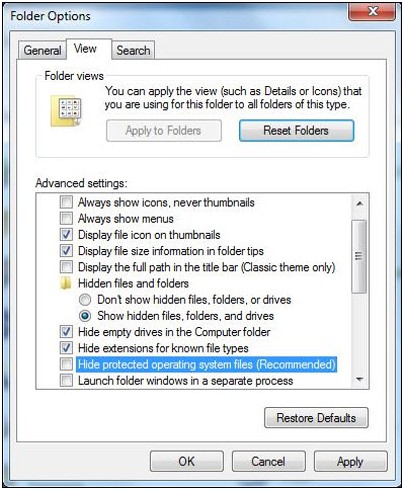


1 comment:
Wow, it took me a long to remove V9, but finally got my computer clean up and run well again. It would be better if you could write more detail info about the harmful files of V9, I have spent much time finding them out. But still thank you!
Post a Comment