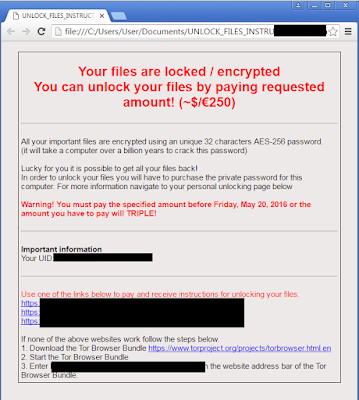
Let's take a closer look at this malicious ransomware.
The GNL Locker Ransomware is programmed to scan your connected hard drives for fifty file types and hide its main process under the svchost.exe host process until the encryption is complete. GNL Locker Ransomware provides victims with the ransom note in three versions—PNG, TXT, and HTML that are named UNLOCK_FILES_INSTRUCTIONS. And thee note can be opened with any text editor, image viewer and browser. As mentioned above, the hackers behind GNL Locker Ransomware requires payment of 0.5 Bitcoins that is $230 or so. What’s more, victim users are also advised to install the TOR Browser and visit their personal page on the Dark Web in order to pay the ransom. This ransomware is also called ‘German Netherlands Locker’ because it appears that the GNL Locker Ransomware is designed to infect users in Germany and the Netherlands. The GNL Locker Ransomware may use a BAT file to issue commands to the Windows kernel directly.
Can you decrypt the encrypted file? How to remove GNL Locker ransomware?
Most of the victim users who are suffering from GNL Locker Ransomware are seeking for assistance to deal with this malicious ransomware. And they got significant loss due to the encryption of their important data and file. But is there any way to decrypt the infected files once they are encrypted by GNL Locker ransomware.
Unfortunately, according to our research and experience, it is known that there is no easy way or presented solution to recover the data and files encrypted by malicious ransomware like GNL Locker. Therefore, we cannot help your recover your files, apart from suggesting using certain free File Recovery Software from the Internet. This article is to help you remove the infection itself, and if a 100% proven method to recover the encrypted files is found, we would like to update this article to provide you with a more thorough GNL Locker ransomware solutions.
The most important thing we need to do right now is to remove GNL Locker ransomware as soon as possible to regain normal PC performance.
Remove GNL Locker Ransomware in efficient ways
Solution One: GNL Locker Ransomware manual removal instruction
Restart the computer and start hitting F8 key repeatedly when PC is booting up again; if successfully, Safe mode options will show up on the screen for you to select. Please use arrow keys to highlight Safe mode with Networking option and hit enter key. System will be loading files into this mode afterward.

Step 2. End all the harmful running processes
Open task manager by pressing Alt+Ctrl+Del keys at the same time. Another way is to click on the Start button and choose Run option, then type taskmgr into and press OK.

Stop all the running processes of GNL Locker Ransomware.

Step 3. Disable any suspicious startup items that are made by GNL Locker Ransomware.
For windows XP: click Start menu; click Run; type: msconfig in the Run box; click Ok to open the System Configuration Utility; Disable all possible startup items generated.
For windows XP: click Start menu; click Run; type: msconfig in the Run box; click Ok to open the System Configuration Utility; Disable all possible startup items generated.
For Windows Vista or Windows7: click start menu; type msconfig in the search bar; open System Configuration Utility; Disable all possible startup items generated.


Step 4. Show all hidden files and clean all the malicious files about GNL Locker Ransomware.
Click the Start button and choose Control Panel, clicking Appearance and Personalization, to find Folder Options then double-click on it.
In the pop-up dialog box, click the View tab and uncheck Hide protected operating system files (Recommended).

Clean all the malicious files about GNL Locker Ransomware as below.
%UserProfile%\Application Data\Microsoft\[random].exe %System Root%\Samples %User Profile%\Local Settings\Temp %AppData%\.exe %CommonAppData%\.exe C:\Windows\Temp\.exe %temp%\.exe C:\Program Files\
Step 5. Remove all the malicious registry entries as follows:
Open Registry Editor by pressing Window+R keys together.(another way is clicking on the Start button and choosing Run option, then typing into Regedit and pressing Enter. )

Find out all harmful registry entries as follows and delete all of them.
HKEY_LOCAL_MACHINE\SOFTWARE\Microsoft\Windows NT\CurrentVersion\Image File Execution Options\MSASCui.exe HKEY_LOCAL_MACHINE\SOFTWARE\Microsoft\Windows NT\CurrentVersion\Image File Execution Options\msconfig.exe HKEY_LOCAL_MACHINE\SOFTWARE\Microsoft\Windows NT\CurrentVersion\Image File Execution Options\msmpeng.exe HKEY_LOCAL_MACHINE\SOFTWARE\Microsoft\Windows NT\CurrentVersion\Image File Execution Options\msseces.exe HKEY_CURRENT_USER\Software\Microsoft\Windows NT\CurrentVersion\Winlogon "Shell" = "%AppData%\.exe" HKLM\SOFTWARE\Classes\AppID\.exe
There may be some other issues such as windows registry errors in your system. To avoid potential risk and to ensure your computer security, you are suggested to use RegCure Pro to optimize your system after the adware removal.
Step 6. download RegCure Pro
Step 5. follow the instructions to install RegCure Pro



Solution Two: GNL Locker Ransomware automatic removal instruction
1. Download SpyHunter by clicking the following download link:
2. Double-click on the downloaded file. If asked to allow program to make changes to this computer, click “Yes” button.

3. In this step, please accept the Licence Agreement and click “Next >” button.


4. After the definition database is downloaded, system scan will automatically start.

Note: Due to the changeable characters of GNL Locker Ransomware, you cannot be too careful to distinguish the harmful files and registries from the system files and registries. If you have spent too much time in manual removing GNL Locker Ransomware and still not make any progress, you’d better stop and choose the automatic removal method - download and install Spyhunter here to remove GNL Locker Ransomware for you immediately.

No comments:
Post a Comment