True color of GoFastPC :
GoFastPC is a notorious computer virus which belongs to the rogue antivirus software. Once invades into the target PC, GoFastPC will carry out a lot of scans automatically. After that it displays a long list of computer threats and virus to scare computer users. In reality, these threats are bogus with the only purpose to cheat computer users for money.
At the same time, GoFastPC will block some functions of useful software in the target PC. When users want to run some applications, GoFastPC pops up warning which claims the program has been infected and need to use the GoFastPC full version to remove all the threats.
As time pass by, GoFastPC also degrades the whole PC performance by eating up a lots of system resources in the background. The slow and sluggish performance frustrates the compromised user so much as it takes too much time for them to perform even the basic operations, and sometimes blue screen to death come out when users want to run some heavy applications. In a word, the PC performance is extremely hindered due to the presence of GoFastPC fake antivirus software.
Screenshot:
Manually get rid of GoFastPC infection:
1. Please restart the computer and put it in Safe mode with Networking.
Here’s the guide: Restart the computer upon the locking screen and start hitting F8 key repeatedly when PC is booting up again; if successfully, Safe mode options will show up on the screen for you to select. Please use arrow keys to highlight Safe mode with Networking option and hit enter key. System will be loading files into this mode afterward.
2. Disable any suspicious startup items that are made by infections.
Here’s the guide: Click Start menu ; click Run; type: msconfig in the Run box; click Ok to open the System Configuration Utility; Disable all possible startup items generated.
3. Stop all the malicious processes
Here is the guide: Open task manager by pressing Alt+Ctrl+Del keys at the same time. Another way is to click on the Start button and choose Run option, then type taskmgr into and press OK.
Terminate all the processes about the virus
4. Show hidden files and folders and delete all the following files.
Here is the Guide: click the Start button and choose Control Panel, clicking Appearance and Themes, to find Folder Options then double-click on it.
In the pop-up dialog box, click the View tab and uncheck Hide protected operating system files (Recommended).
Delete all the infected files
%AppData%\<random>.exe
%CommonAppData%\<random>.exe
%temp%\<random>.exe
C:\Program Files\<random>
C:\Windows\Temp\<random>.exe
5. Open Registry Editor to delete all the vicious registries
Here is the guide: open Registry Editor by pressing Window+R keys together.(another way is clicking on the Start button and choosing Run option, then typing into Regedit and pressing Enter. )
Delete all the vicious registries as below:
HKEY_LOCAL_MACHINE\SOFTWARE\Microsoft\Internet Explorer\Main "Search Page" = http://www.<random>.com/web/?type=ds&ts=<timestamp>&from=tugs&uid=<hard drive id>&q={searchTerms}
HKEY_LOCAL_MACHINE\SOFTWARE\Microsoft\Internet Explorer\Main "Start Page" = http://www.<random>.com/?type=hp&ts=<timestamp>&from=tugs&uid=<hard drive id>
HKEY_LOCAL_MACHINE\SOFTWARE\Microsoft\Internet Explorer\Search "CustomizeSearch" = http://www.<random>.com/web/?type=ds&ts=<timestamp>&from=tugs&uid=<hard drive id>&q={searchTerms}
HKEY_CURRENT_USER\Software\Microsoft\Internet Explorer\TabbedBrowsing "NewTabPageShow" = "1"
HKEY_CURRENT_USER\Software\Microsoft\Internet Explorer\Main "Start Page" = HKEY_LOCAL_MACHINE\SOFTWARE\<random>Software
HKEY_LOCAL_MACHINE\SYSTEM\CurrentControlSet\Services\Wpm
Here’s the guide: Restart the computer upon the locking screen and start hitting F8 key repeatedly when PC is booting up again; if successfully, Safe mode options will show up on the screen for you to select. Please use arrow keys to highlight Safe mode with Networking option and hit enter key. System will be loading files into this mode afterward.
2. Disable any suspicious startup items that are made by infections.
Here’s the guide: Click Start menu ; click Run; type: msconfig in the Run box; click Ok to open the System Configuration Utility; Disable all possible startup items generated.
3. Stop all the malicious processes
Here is the guide: Open task manager by pressing Alt+Ctrl+Del keys at the same time. Another way is to click on the Start button and choose Run option, then type taskmgr into and press OK.
Terminate all the processes about the virus
4. Show hidden files and folders and delete all the following files.
Here is the Guide: click the Start button and choose Control Panel, clicking Appearance and Themes, to find Folder Options then double-click on it.
In the pop-up dialog box, click the View tab and uncheck Hide protected operating system files (Recommended).
Delete all the infected files
%AppData%\<random>.exe
%CommonAppData%\<random>.exe
%temp%\<random>.exe
C:\Program Files\<random>
C:\Windows\Temp\<random>.exe
5. Open Registry Editor to delete all the vicious registries
Here is the guide: open Registry Editor by pressing Window+R keys together.(another way is clicking on the Start button and choosing Run option, then typing into Regedit and pressing Enter. )
Delete all the vicious registries as below:
HKEY_LOCAL_MACHINE\SOFTWARE\Microsoft\Internet Explorer\Main "Search Page" = http://www.<random>.com/web/?type=ds&ts=<timestamp>&from=tugs&uid=<hard drive id>&q={searchTerms}
HKEY_LOCAL_MACHINE\SOFTWARE\Microsoft\Internet Explorer\Main "Start Page" = http://www.<random>.com/?type=hp&ts=<timestamp>&from=tugs&uid=<hard drive id>
HKEY_LOCAL_MACHINE\SOFTWARE\Microsoft\Internet Explorer\Search "CustomizeSearch" = http://www.<random>.com/web/?type=ds&ts=<timestamp>&from=tugs&uid=<hard drive id>&q={searchTerms}
HKEY_CURRENT_USER\Software\Microsoft\Internet Explorer\TabbedBrowsing "NewTabPageShow" = "1"
HKEY_CURRENT_USER\Software\Microsoft\Internet Explorer\Main "Start Page" = HKEY_LOCAL_MACHINE\SOFTWARE\<random>Software
HKEY_LOCAL_MACHINE\SYSTEM\CurrentControlSet\Services\Wpm
Method two: automatically uninstall GoFastPC with SpyHunter antivirus.
SpyHunter is a powerful, real-time anti-spyware application that designed to assist the average computer user in protecting their PC from malicious threats like worms, Trojans, rootkits, rogues, dialers, spyware, etc. It is important to notice that SpyHunter removal tool works well and should run alongside existing security programs without any conflicts.
Step 1. Download SpyHunter by clicking on the icon below.

Step 2. Follow the details to complete the installation process. (Double click on the download file and follow the prompts to install the program.)



Step 3. After the installation, run SpyHunter and click “Malware Scan” button to have a full or quick scan on your computer.

Step 4. Tick "Select all" and press "Remove" button to get rid of all the detected threats on your computer.

Please be careful that the manual clean requires expert skills to handle. If you’re not that computer savvy, it will be very risky to process the instructions above on your own. To get GoFastPC resolved safer and quicker, you're advised to download Spyhunter – the famous antivirus software here to save your time and remove all the possible malware infection completely from your system.
SpyHunter is a powerful, real-time anti-spyware application that designed to assist the average computer user in protecting their PC from malicious threats like worms, Trojans, rootkits, rogues, dialers, spyware, etc. It is important to notice that SpyHunter removal tool works well and should run alongside existing security programs without any conflicts.
Step 1. Download SpyHunter by clicking on the icon below.

Step 2. Follow the details to complete the installation process. (Double click on the download file and follow the prompts to install the program.)




Step 3. After the installation, run SpyHunter and click “Malware Scan” button to have a full or quick scan on your computer.

Step 4. Tick "Select all" and press "Remove" button to get rid of all the detected threats on your computer.

Please be careful that the manual clean requires expert skills to handle. If you’re not that computer savvy, it will be very risky to process the instructions above on your own. To get GoFastPC resolved safer and quicker, you're advised to download Spyhunter – the famous antivirus software here to save your time and remove all the possible malware infection completely from your system.

)P7%60%25XU%60%254J%5D14%5DA.jpg)





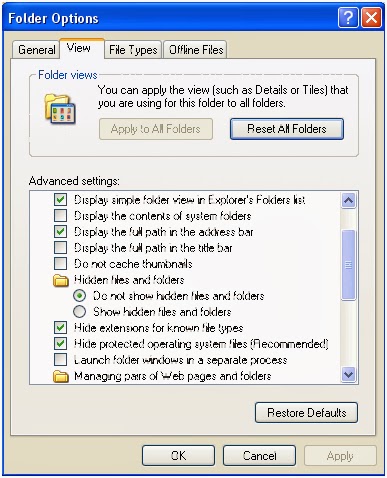


No comments:
Post a Comment