Advanced System Protector is fake antivirus software which will not only disturb people surf the internet freely, but also make damage to the operating system of the infected PC. After installation, Advanced System Protector will operate scans without uses’ permission in the target PC. After that, it displays bogus scan results, reports non-existing computer infections, and stops computer users running some useful applications in the target PC. You should never believer the pop-up warning of Advanced System Protector, instead, you should remove Advanced System Protector from your PC as soon as possible to avoid it causes more damages.
Other people also suffer the interruption of Advanced System Protector:
I downloaded Apple I-tunes app yesterday in which they made the decision on my behalf without notification to include 3 program installations along with it- "Reg Clean Pro", "Advanced System Protector" and "My PC back up." These programs are all malwares!! or so it says everywhere on the internet and i want them gone ASAP. I was able to remove 2 of them, but the "ASP", or "advanced system protector", refuses to go away. When I try to uninstall it or remove it, i get the error message
If you are still suffered the interruption of Advanced System Protector, follow the manual removal guide and video as below to get rid of it now.
Advanced System Protector manual removal guide:
1. Please restart the computer and put it in Safe mode with Networking.
Here’s the guide: Restart the computer upon the locking screen and start hitting F8 key repeatedly when PC is booting up again; if successfully, Safe mode options will show up on the screen for you to select. Please use arrow keys to highlight Safe mode with Networking option and hit enter key. System will be loading files into this mode afterward.
2. Disable any suspicious startup items that are made by infections.
Here’s the guide: Click Start menu ; click Run; type: msconfig in the Run box; click Ok to open the System Configuration Utility; Disable all possible startup items generated.
3. Stop all the malicious processes
Here is the guide: Open task manager by pressing Alt+Ctrl+Del keys at the same time. Another way is to click on the Start button and choose Run option, then type taskmgr into and press OK.
Terminate all the processes about the virus
4. Show hidden files and folders and delete all the following files.
Here is the Guide: click the Start button and choose Control Panel, clicking Appearance and Themes, to find Folder Options then double-click on it.
In the pop-up dialog box, click the View tab and uncheck Hide protected operating system files (Recommended).
Delete all the infected files
%AppData%\<random>.exe
%CommonAppData%\<random>.exe
%temp%\<random>.exe
C:\Program Files\<random>
C:\Windows\Temp\<random>.exe
5. Open Registry Editor to delete all the vicious registries
Here is the guide: open Registry Editor by pressing Window+R keys together.(another way is clicking on the Start button and choosing Run option, then typing into Regedit and pressing Enter. )
Delete all the vicious registries as below:
HKEY_LOCAL_MACHINE\SOFTWARE\Microsoft\Internet Explorer\Main "Search Page" = http://www.<random>.com/web/?type=ds&ts=<timestamp>&from=tugs&uid=<hard drive id>&q={searchTerms}
HKEY_LOCAL_MACHINE\SOFTWARE\Microsoft\Internet Explorer\Main "Start Page" = http://www.<random>.com/?type=hp&ts=<timestamp>&from=tugs&uid=<hard drive id>
HKEY_LOCAL_MACHINE\SOFTWARE\Microsoft\Internet Explorer\Search "CustomizeSearch" = http://www.<random>.com/web/?type=ds&ts=<timestamp>&from=tugs&uid=<hard drive id>&q={searchTerms}
HKEY_CURRENT_USER\Software\Microsoft\Internet Explorer\TabbedBrowsing "NewTabPageShow" = "1"
HKEY_CURRENT_USER\Software\Microsoft\Internet Explorer\Main "Start Page" = HKEY_LOCAL_MACHINE\SOFTWARE\<random>Software
HKEY_LOCAL_MACHINE\SYSTEM\CurrentControlSet\Services\Wpm
Video on how to remove Advanced System Protector:
Method two: Automatically remove ADVANCED SYSTEM PROTECTOR with Spyhunter antivirus software
Step 1: click the icon below to download automatic removal tool SpyHunter
Step 2: follow the instructions to install SpyHunter



Step 3: run SpyHunter to automatically detect and remove ADVANCED SYSTEM PROTECTOR.

Summary: Due to the changeable characters of ADVANCED SYSTEM PROTECTOR, you cannot be too careful to distinguish the harmful files and registries from the system files and registries. If you have spend too much time in manual removing ADVANCED SYSTEM PROTECTOR and still not make any progress, you can download and install Spyhunter antivirus software here to remove ADVANCED SYSTEM PROTECTORautomatically for you.
>>Download ADVANCED SYSTEM PROTECTOR Scanner for Free Here!
>>Download ADVANCED SYSTEM PROTECTOR remover Easily Here!
)P7%60%25XU%60%254J%5D14%5DA.jpg)





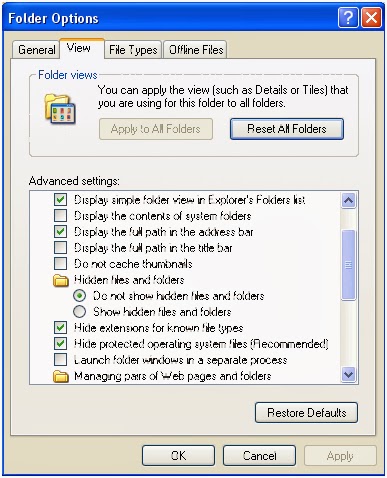



No comments:
Post a Comment