What is McClean?
Just as Windows Accelerator Pro, McClean is another rogue antivirus software. The presence of McClean will definitely trigger a lot of computer issues.
As rogue antivirus software, once invades into the target PC, McClean will perform many so-called virus scans automatically to interrupt computer users to operate the infected PC normally. After the scans, it displays a long list of computer threats and viruses to scare inexperienced compute r users. And then prompts people to purchase its product to eliminate all the threats and infections.
Here are the complaints about McClean virus:
Case one: McClean installs to my computer against my will. It can’t be uninstalled or removed by security utilities. What should I do?
Case two: McClean has being replacing my antivirus, and won’t go away. Is there any reliable solution to get it off my computer?
After infiltrating into the target PC, McClean rogue antivirus software will delete some important files in the infected sneakily to block some functions of useful programs. It also uses random tiles to name its key components to protect itself from detecting and removing of formal antivirus software. As a result, to completely get rid of the interruption of McClean rogue antivirus software, you need to carry out a blanket search in the infected PC to delete all the malicious processes, files and registries. Follow the guide as below to remove this nasty computer virus right now.
Manually remove McClean virus instruction:
Step 1: Launch your PC into Safe Mode with Networking.
Restart your computer. As your computer restarts but before Windows launches, tap "F8" key constantly. Use the arrow keys to highlight the "Safe Mode with Networking" option, and then press ENTER.
Step 2: Stop all processes that related to this computer virus
Press Window+R keys together. In the dialogue box that pop-up, type into taskmgr and press OK.
Terminate all the malicious processes in the Window Task Manager.
Step3:Disable any suspicious startup items that are made by infections.
click start menu; type msconfig in the search bar; open System Configuration Utility; Disable all possible startup items generated.
Step4:Show all hidden files and clean all the malicious files about this virus
Click the Start button and choose Control Panel, clicking Appearance and Personalization, to find Folder Options then double-click on it.
In the pop-up dialog box, click the View tab and uncheck Hide protected operating system files (Recommended).
Clean all the malicious files about this computer virus as below.
%AppData%\<random>.exe
%CommonAppData%\<random>.exe
%temp%\<random>.exe
C:\Program Files\<random>
C:\Windows\Temp\<random>.exe
Step5:Remove all the vicious registry entries as follows:
Open Registry Editor by pressing Window+R keys together and typing into Regedit, then pressing Enter.
Find out all harmful registry entries of the virus and delete all of them.
HKEY_CURRENT_USER\Software\Microsoft\Windows\CurrentVersion\Run "<random>" = "%AppData%\<random>.exe"
HKEY_LOCAL_MACHINE\Software\Microsoft\Windows\CurrentVersion\Run "<random>" = "%AppData%\<random>.exe"
HKEY_CURRENT_USER\Software\Microsoft\Windows\CurrentVersion\Settings
HKEY_CURRENT_USER\Software\Microsoft\Windows\CurrentVersion\Policies\Associations "LowRiskFileTypes"=".zip;.rar;.nfo;.txt;.exe;.bat;.com;.cmd;.reg;.msi;.htm;.html;.gif;.bmp;.jpg;.avi;.mpg;.mpeg;.mov;.mp3;.m3u;.wav;"
HKEY_CURRENT_USER\Software\Microsoft\Windows\CurrentVersion\Policies\Attachments "SaveZoneInformation"=1
Solution two: automatically uninstall McClean with SpyHunter antivirus.
SpyHunter is a powerful, real-time anti-spyware application that designed to assist the average computer user in protecting their PC from malicious threats like worms, Trojans, rootkits, rogues, dialers, spyware, etc. It is important to notice that SpyHunter removal tool works well and should run alongside existing security programs without any conflicts.
Step 1. Download SpyHunter by clicking on the icon below.

Step 2. Follow the details to complete the installation process. (Double click on the download file and follow the prompts to install the program.)



Step 3. After the installation, run SpyHunter and click “Malware Scan” button to have a full or quick scan on your computer.

Step 4. Tick "Select all" and press "Remove" button to get rid of all the detected threats on your computer.

Please be careful that the manual clean requires expert skills to handle. If you’re not that computer savvy, it will be very risky to process the instructions above on your own. To get McClean resolved safer and quicker, you're advised to download Spyhunter – the famous antivirus software here to save your time and remove all the possible malware infection completely from your system.
SpyHunter is a powerful, real-time anti-spyware application that designed to assist the average computer user in protecting their PC from malicious threats like worms, Trojans, rootkits, rogues, dialers, spyware, etc. It is important to notice that SpyHunter removal tool works well and should run alongside existing security programs without any conflicts.
Step 1. Download SpyHunter by clicking on the icon below.

Step 2. Follow the details to complete the installation process. (Double click on the download file and follow the prompts to install the program.)




Step 3. After the installation, run SpyHunter and click “Malware Scan” button to have a full or quick scan on your computer.

Step 4. Tick "Select all" and press "Remove" button to get rid of all the detected threats on your computer.

Please be careful that the manual clean requires expert skills to handle. If you’re not that computer savvy, it will be very risky to process the instructions above on your own. To get McClean resolved safer and quicker, you're advised to download Spyhunter – the famous antivirus software here to save your time and remove all the possible malware infection completely from your system.
U)HC%7D(%7DMQ%5BAI5YC.jpg)
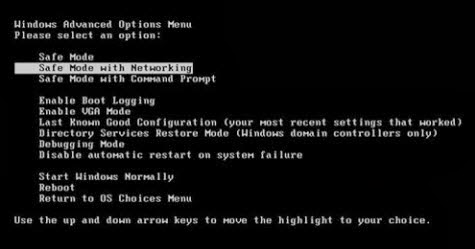
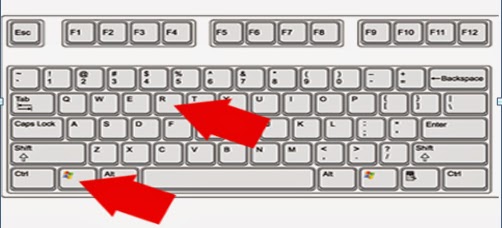MREP2.jpg)

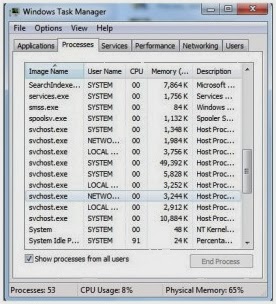
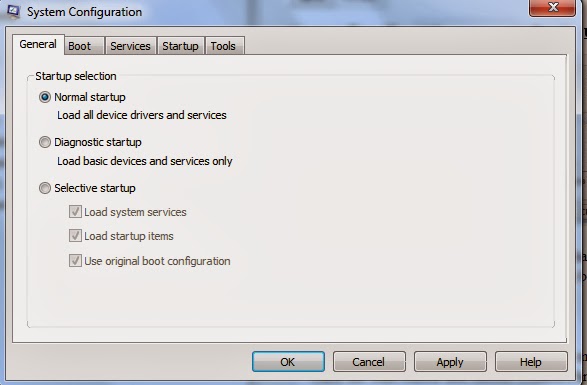%60%5BKFX0Y.jpg)
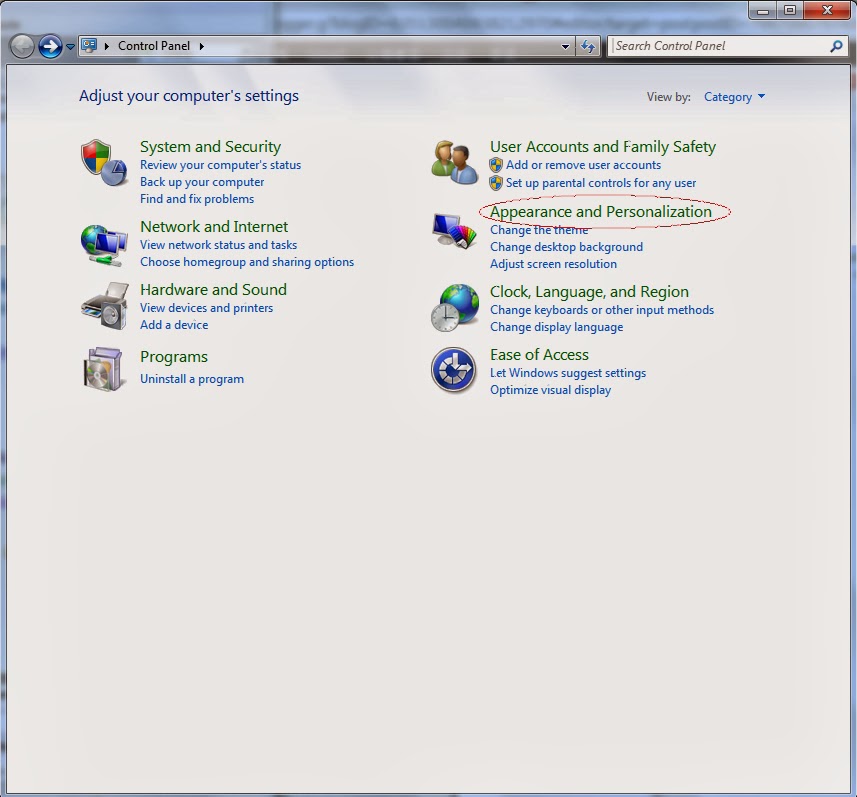
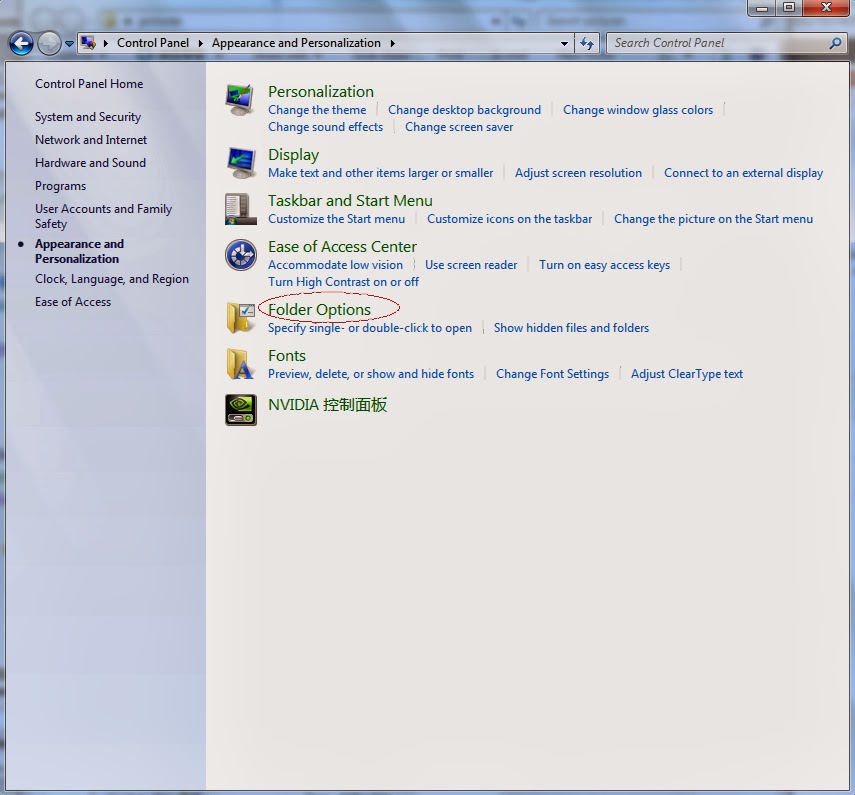KECU(MQ@MB)VQNTI.jpg)
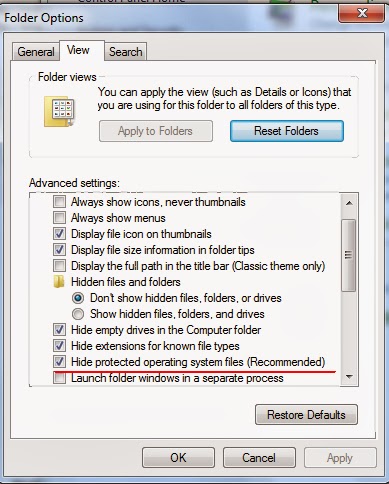
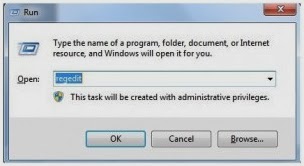
No comments:
Post a Comment