What is Metropolitan Police Ukash Virus?
The Metropolitan Police Ukash Virus which is also named as PCEU virus or Specialist Crime Directorate virus is a notorious computer infection that belongs to the ransomware family. It is created by cyber crooks to scam inexperienced users for money by locking their computers.
Metropolitan Police Ukash Virus pretends to be from the British police and states. Once gets installed, it will hijack your Desktop with a full screen warning which claims that your computer has been blocked due to users have been illegally using or distributing copyrighted content, viewing and distributing pornographic content, SPAM and spreading malware to other computers, or doing other illegal activities. And demand people to pay a fine of £100 using Ukash or Paysafecard in order to unlock the computer.
To make this alert seem more authentic and convincing, these viruses have the ability to capture personal information such as user names, IP address, and credit card numbers through embedded keystroke logging programs and display them on the notification.
However, you should never believe it as this notification is fake with the only purpose to scare people to open their pocket. And there is no guarantee whether your PC will restore order or not after you pay the virus.
In order to fool more computer users, Metropolitan Police Ukash Virus constantly changes its GUI or interface to deceive people according different countries and areas. There are some screenshots of Metropolitan Police Ukash Virus as below, just for your reference.
Now, if you are still suffering the interruption of Metropolitan Police Ukash Virus, What you have to do is to follow the manual removal method as below to remove this notorious ransomware completely and thoroughly from your PC.
Method one:Metropolitan Police Ukash Virus manual removal guide
Guide one:1.Since you cannot gain access to the infected computer under regular mode because of this Metropolitan Police Ukash virus lock screen, please restart the computer and put it in Safe mode with Networking.
Here’s the guide: Restart the computer upon the locking screen and start hitting F8 key repeatedly when PC is booting up again; if successfully, Safe mode options will show up on the screen for you to select. Please use arrow keys to highlight Safe mode with Networking option and hit enter key. System will be loading files into this mode afterward.
2: Stop all processes that related to Metropolitan Police Ukash virus.
Open task manager by pressing Alt+Ctrl+Del keys at the same time. Another way is to click on the Start button and choose Run option, then type taskmgr into and press OK.
Terminate all the processes about this tricky virus in the Window Task Manager.
3: Show hidden files and folders and delete all the files related to Metropolitan Police Ukash.
1).click the Start button and choose Control Panel, clicking Appearance and Personalization, to find Folder Options then double-click on it.
2).in the pop-up dialog box, click the View tab and uncheck Hide protected operating system files (Recommended).
3).delete all the malicious files
%TEMP%\MSASCui.exe
%USERPROFILE%\Local Settings\Application Data\GDIPFONTCACHEV1.DAT
%WINDIR%\SYSTEM32\drivers\etc\hosts
%TEMP%\errorchecker.txt
%TEMP%\stcheck.txt
%APPDATA%\CyberGater.exe
%TEMP%\icheck.txt
4. Delete all registries created by Metropolitan Police Ukash virus
1).open Registry Editor by pressing Window+R keys together.(another way is clicking on the Start button and choosing Run option, then typing into Regedit and pressing Enter. )
2). locate all registries that added by the virus and delete all of them.
•HKEY_CURRENT_USER\Software\Microsoft\Windows\CurrentVersion\Uninstall\Metropolitan Police Ukash virus\DisplayIcon %AppData%\[RANDOM CHARACTERS]\[RANDOM CHARACTERS].exe,0
•HKEY_CURRENT_USER\Software\Microsoft\Windows\CurrentVersion\Uninstall\Metropolitan Police Ukash virus
•HKEY_CURRENT_USER\Software\Microsoft\Windows\CurrentVersion\Uninstall\MetropolitanPoliceUkashvirus\UninstallString“%AppData%[RANDOM CHARACTERS][RANDOM CHARACTERS].exe” -u
•HKEY_CURRENT_USER\Software\Microsoft\Windows\CurrentVersion\RunOnce\[RANDOMCHARACTERS]%AppData%\[RANDOM CHARACTERS]\[RANDOM CHARACTERS].exe
•HKEY_CURRENT_USER\Software\Microsoft\Windows\CurrentVersion\Uninstall\MetropolitanPoliceUkashvirus\ShortcutPath “%AppData%\[RANDOM CHARACTERS]\[RANDOM CHARACTERS].exe” -u
5. Restart computer back to Regular mode and check out if the warning page still shows up again.
Guide two:
•Restart your computer;
•Press F8 key before the window launches;
•Choose Safe mode with command prompt option,
•Type the prompt of “explorer” to access the desktop.
•Create a new user account.( start menu >control panel> user account> add new account> type the name of the new account and input password)
•Restart your computer and choose the new account to log in the desktop
•The remaining steps is the same as the guide one (stop the related processes, associated files, and related registry entries)
Guide three:
• Restart your computer;
• Press F8 key before the window launches;
• Choose “repair your computer” option
• When the repaired process has been finished, please restart your computer again.
Guide four:
If all the mentioned guides above cannot work please choose restore your system.
Guide five:
SpyHunter is a powerful, real-time anti-spyware application that designed to assist the average computer user in protecting their PC from malicious threats like worms, Trojans, rootkits, rogues, dialers, spyware, etc. It is important to notice that SpyHunter removal tool works well and should run alongside existing security programs without any conflicts.
Step 1. Download SpyHunter by clicking on the icon below.
Step 2. Follow the details to complete the installation process. (Double click on the download file and follow the prompts to install the program.) 



Step 3. After the installation, run SpyHunter and click “Malware Scan” button to have a full or quick scan on your computer.

Step 4. Tick "Select all" and press "Remove" button to get rid of all the detected threats on your computer.

Please be careful that the manual clean requires expert skills to handle. If you’re not that computer savvy, it will be very risky to process the instructions above on your own. To get Metropolitan Police Ukashresolved safer and quicker, you're advised to download Spyhunter – the famous antivirus software here to save your time and remove all the possible malware infection completely from your system.
automatically uninstall Metropolitan Police Ukash with SpyHunter antivirus.
Step 1. Download SpyHunter by clicking on the icon below.




Step 3. After the installation, run SpyHunter and click “Malware Scan” button to have a full or quick scan on your computer.

Step 4. Tick "Select all" and press "Remove" button to get rid of all the detected threats on your computer.

Please be careful that the manual clean requires expert skills to handle. If you’re not that computer savvy, it will be very risky to process the instructions above on your own. To get Metropolitan Police Ukashresolved safer and quicker, you're advised to download Spyhunter – the famous antivirus software here to save your time and remove all the possible malware infection completely from your system.



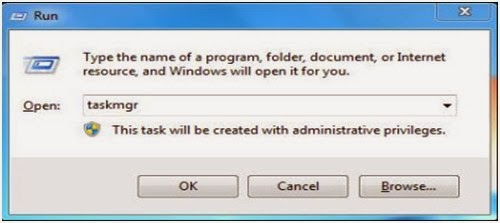






2 comments:
followed your directions – none of the files seemed to be there after running Malaware and Eset antivirus – Malaware found and removed Mrggen however the computer was still acting odd. I installed ESET and ran it – it found nothing.
Tried to find the files – they are not there
Tried to find the registry items – they are not there.
Hello, Nolan Wilson, Metropolitan Police Ukash is a tricky computer threat, and it may disguise its malicious files or process names to avoid being detected and removed by your antivirus. Therefore, it requires advanced and careful technique to check out the malicious stuff manually.
To remove Metropolitan Police Ukash Virus faster and secure your system, you are advised to contact Tee Support online experts for assistance directly. You can see all the steps when we fix this issue for you.
Post a Comment